Run dxdiag
You can also type dxdiag in Run box and press Enter to open the DirectX Diagnostic Tool box.This tool however may not report the exact memory of your video card and may also be reporting how much total shared memory is there between your video card and your system memory.
CPU-Z
Windows 10
- Open the Control Panel.
- Click Appearance and Personalization.
- Click Display.
- Click Change display settings.
- Click Advanced display settings.
- Click Display adapter properties.
- Select the Adapter tab. Here, you will see how much Total Available Graphics Memory and Dedicated Video Memory is available on your system.
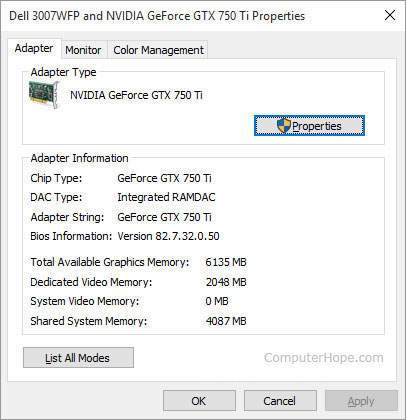
Windows 8
- Open the Control Panel.
- Select Display.
- Select Screen Resolution.
- Select Advanced Settings.
- Select the Adapter tab. You will see how much Total Available Graphics Memory and Dedicated Video Memory is available on your system.
Windows Vista and Windows 7
- Press the Windows key, type Control Panel, and then press Enter.
- Under the Appearance and Personalization, click Adjust screen resolution.
- On the middle of the right-hand side of the screen, click the Advanced settings.
- A new window should appear with your video adapter's properties, similar to the image shown below.
- Your video card's memory is under the Adapter tab in the Dedicated Video Memory: section (shown below).
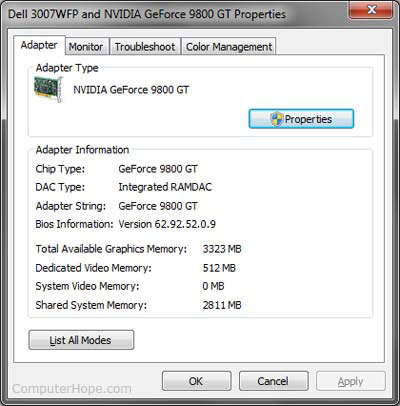
Windows XP
- Right-click on the Desktop and click Properties.
- Click the Settings tab.
- Click the Advanced button.
- Click the Adapter tab.
- Your GPU's memory is shown under the Memory Size: section, under Adapter Information.
macOS X
- From the Apple Menu in the upper left hand corner of your screen, select About This Mac.
- In the Graphics information line, you will see details about your graphics hardware, including the amount of video memory.
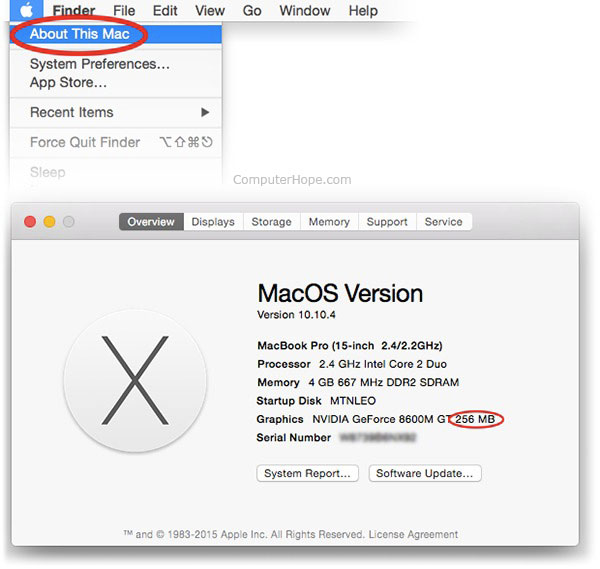
Linux
On a Linux system, you can see the specifics of your graphics hardware using the command line utility lspci. Follow these steps to find out how much video memory you have.
- First, run lspci with no options. It will list information about all your PCI devices. The line you are looking for will be labeled "VGA Compatible Controller".

- Make note of the number at the beginning of this line. This number is the domain identifier for that PCI device, and we will use it in the next step to get more detailed information. In this example, our VGA controller's ID number is 00:02.0.
- Run lspci again, with the options -v -s domain-id. The -v specifies that we want verbose (detailed) information, and the -s specifies that we want information only about the device number domain-id. For instance, in this example our domain ID is 00:02.0, so we run the command lspci -v -s 00:02.0 to get more details.
The output of the command will look like the screenshot below. There are several memory lines, but the one we are looking for is prefetchable memory, our video RAM.
In this example, we have 256 MB of video RAM.
Windows and Android, using the utility CPU-Z
CPU-Z is a free utility for Windows and Android
which can profile your system and provide detailed system information,
including the amount of RAM on your GPU. Follow the steps below to
determine how much video memory your video adapter has.
- Download and install CPU-Z
- Open CPU-Z.
- Click the Graphics tab.
- Locate the Memory section. The amount of video memory is shown next to Size, as you can see in the image below.







No comments:
Post a Comment